Update my_table Set obj=Buffer(obj,
res, width, d.u.)
res
number of nodes in a circle (used for rounded ends and elbows)
width
buffer width in distance unit
If width is <0 and the
object is a closed object (region…, ), the newly created object will be
smaller than the original. If the negative value is so large that no buffer
can be created (no area), the operation will yield an unspecified error
d.u.
one of MI
distance unit (e.g. “m”)
MBRs, minimum bounding rectangle,
applicable to all
MBR
width/height of point object = 0
Update my_table Set obj=MBR(obj)
2 – 5 Extracting data from objects into tabular form
Data
that is contained in the object definition must be sometimes transformed in
tabular data. The procedure is straightforward:
1
– create the columns required to hold the data in the table. Make sure that
they are of the right type and the right size.
2
– make sure that the coordinate system in use is the right one. Run from the
MapBasic window
set coordsys table your_table
3
– update each column with the appropriate “function”
4
– save the table when finished.
The
following table contains all the pertinent information.
|
Nature
of the information |
Column
definition |
Function |
Applicable
to |
|
Object
Type |
SmallInt |
ObjectInfo(obj,1) |
All types |
|
|
|
|
|
|
Centroid
X |
Float |
CentroidX(obj) |
All types |
|
Centroid Y |
Float |
CentroidY(obj) |
All types |
|
Point X |
|
ObjectGeography(obj,1) |
Points(=CentroidX) |
|
Point Y |
|
ObjectGeography(obj,2) |
Points(=CentroidY) |
|
MBR X mini |
Float |
ObjectGeography(obj,1) |
All types |
|
MBR Y mini |
Float |
ObjectGeography(obj,2) |
All types |
|
MBR X maxi |
Float |
ObjectGeography(obj,3) |
All types |
|
MBR Y maxi |
Float |
ObjectGeography(obj,4) |
All types |
|
|
|
|
|
|
Line beginning X |
Float |
ObjectGeography(obj,1) |
Lines |
|
Line beginning Y |
Float |
ObjectGeography(obj,2) |
Lines |
|
Line ending X |
Float |
ObjectGeography(obj,3) |
Lines |
|
Line ending Y |
Float |
ObjectGeography(obj,4) |
Lines |
|
|
|
|
|
|
Number of nodes |
Integer |
ObjectInfo(obj,20) |
Plines, Regions |
|
Number of sections/polygons |
Integer |
ObjectInfo(obj,21) |
Plines, Regions |
|
Number of nodes in Nth section/polygon |
Integer |
ObjectInfo(obj,21+N) |
Plines, Regions |
|
First node X of Nth section/polygon |
Float |
ObjectNodeX(obj,N,1) |
Plines, Regions |
|
First node Y of Nth section/polygon |
Float |
ObjectNodeY(obj,N,1) |
Plines, Regions |
|
Last node X of Nth section/polygon |
Float |
ObjectNodeX(obj,N, ObjectInfo(21+N)) |
Plines, Regions |
|
Last node Y of Nth section/polygon |
Float |
ObjectNodeY(obj,N, ObjectInfo(21+N)) |
Plines, Regions |
|
|
|
|
|
|
Area |
Float |
Area(obj,”area unit”) |
Closed
objects |
|
Object Length |
Float |
ObjectLen(obj,”distance_unit”) |
Linear
objects |
|
Perimeter |
Float |
Perimeter(obj,”distance_unit”) |
Closed objects |
|
|
|
|
|
|
Beginning Angle |
Float |
ObjectGeography(obj,5) |
Arc objects |
|
Ending Angle |
Float |
ObjectGeography(obj,6) |
Arc objects |
|
Rounding diameter |
Float |
ObjectGeography(obj,5) |
Rounded rectangle |
|
|
|
|
|
|
Text string |
String |
ObjectInfo(obj,3) |
Text objects |
|
Line spacing |
Float |
ObjectInfo(obj,4) |
Text objects |
|
Justification of text |
SmallInt |
ObjectInfo(obj,5) |
Text objects |
|
Label line style |
SmallInt |
ObjectInfo(obj,6) |
Text objects |
|
Label line end X |
Float |
ObjectGeography(obj,5) |
Text objects |
|
Label line end Y |
Float |
ObjectGeography(obj,6) |
Text objects |
|
Angle of text |
Float |
ObjectGeography(obj,7) |
Text objects |
(*)
maxi 254; when specifying the width, make sure the longest text will not be
truncated
One
could also derive some information for an ellipse object. Theoretically its
main axes should be equal to the sides of the MBR rectangle. There are however
some discrepancies between MBR derived values and those obtained by double
clicking on the object. There seems to be major differences particularly with
non-projected maps. One should proceed with caution unless more definitive
information is obtained on that subject.
3
– Examples of implementation
3 – 1 Two
complex transformations
Task
1
All objects must be transformed in rectangles of given W and H centered of the objects centroids.
Solution:
build the MBR of a line representing the rectangle diagonal
Update my_table Set obj=MBR(CreateLine(CentroidX(obj)-W/2,
CentroidY(obj)-H/2, CentroidX(obj)+W/2, CentroidY(obj)-H/2))
Task
2
Transform
region objects in circles with areas equal to region areas
Solution:
obtain the region area with the area() function and convert it in the radius
of the circle.
update my_table set obj=createcircle(centroidx(obj),centroidy(obj),sqr(area(obj,"sq
mi")/3.14159))
note: the area unit used in the area() function must be in accordance with the distance unit presently in use. One may have to “force” the right unit to be used with a
Set Distance Unit “unit
abbrev.”
3 – 2 Framing text objects
It
is easy to frame text objects; the texts are in one layer and the frames in
another, or all are in the same layer but the frame brush must be transparent
for the text to appear in all circumstances. The frames can be built directly
by a MBR transformation (sharp corners), the buffer transformation being
unavailable for text objects from the update requester. One could also include
circles among the possible frames with the difference that circles are used
usually with fixed radius while rectangular frames thus created are
automatically adjusted to word length.
The
direct results are however not satisfactory because the MBR is usually
oversized (the longer the text, the wider and the higher the rectangle) and
aligned with the left of the text. This lack of symmetry is less obvious with
circles that can be used for single letters or digits quite effectively.
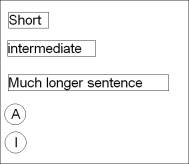
The
longer-than-the-text box and the off-centering can be corrected empirically by
using a longer update formula with correction factors. If we use:
update
selection set obj=mbr(createline(
objectgeography(obj,1)-(objectgeography(obj,4)-(objectgeography(obj,2))/4,
objectgeography(obj,2),
objectgeography(obj,1)+(objectgeography(obj,3)-objectgeography(obj,1))*0.86+
(objectgeography(obj,4)-objectgeography(obj,2))/4,
objectgeography(obj,4)))
The xmini is shifted to the left by
an adjustable constant equal to one quarter of the height of the box. The xmax
is first shifted to the left by an adjustable percentage of the box length
(here 14%=1.0-0.86) then to the right by the same quarter of the box height.
Results without being perfect are certainly more appealing than the first
ones.
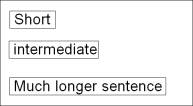
More manipulations are now possible,
including making rounded corners frames with the buffer() function from the
previous rectangles
update
selection set obj=buffer(obj,20,2,"m")
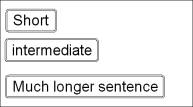
There
is a major limitation to framing texts that way: it is not possible to deal
directly with texts on an angle. MBR do not represent the rectangle in which
the text itself would be contained as if the angle was 0, but that in which
the rotated text is inscribed; it is therefore not a good indicator of the
size of the text. Heavy calculations are required to obtained from that MBR
and the rotation angle [ objectgeography(obj,7) ] the size of the actual text
rectangle that could be used to build a first rectangle, converted into region
and rotated. It is too much to expect from the update command.
3 – 3 Moving simple objects around
This
technique does not work will polylines and regions because these objects are
defined by their nodes rather than their MBR. It shows the use of an
intermediate variable and how to set up a repetitive operation in the MapBasic
window. The first 3 lines are run once:
dim
o as object
dim
irow as integer
fetch
first from my_table
The next lines are written in, highlighted and run as a block by a succession
of <enter>. When no object moves anymore, the end of the table is
reached. The 1000 value is the lateral displacement in meters in the MTM
projection map I used; it could be negative. If a vertical displacement was
required, two more alter object statement will be needed with indices 2 and 4
(instead of 1 and 3) and with the value of the Y displacement instead of 1000.
irow=
my_table.rowid
o=
my_table.obj
alter
object o geography 1 , objectgeography(o,1)+1000
alter
object o geography 3 , objectgeography(o,3)+1000
update
my_table set obj=o where rowid=irow
fetch
next from my_table
3 – 4 Using a closed object to split regions
With
that example, we will be emulating complex operations. The purpose of the
exercise is to replace a group of objects with their parts split with a unique
closed object.
The
splitting object must first be defined then selected and is stored in an
object variable called O for simplicity. In the MapBasic window:
Dim
O as object
O=selection.obj
The
table containing the objects to be processed must be editable. Select the
objects to split, copy and paste them, then
Update
selection set obj=erase(obj,O)
Select
the objects to split again, copy and paste them, then
Update
selection set obj=overlap(obj,O)
Select the objects that have been split and delete them not before making sure
that the tabular data of the new objects is correct. Pack the table.
3 – 5
Resetting centroids
Centroids
of region may sometimes be located in what appears to be a bad position,
generally along the border. For example, if a region is created by starting
with a “null” region (no nodes) then adding one node at the time with the
“Alter Object Node Add …” statement, the centroid remains stuck with the
last added node. An automatic reset of the centroids in the positions MI
calculates can be done by running these two lines one after the other:
Update my_table set obj=ConvertToPline(obj)
Update my_table set obj=ConvertToRegion(obj)